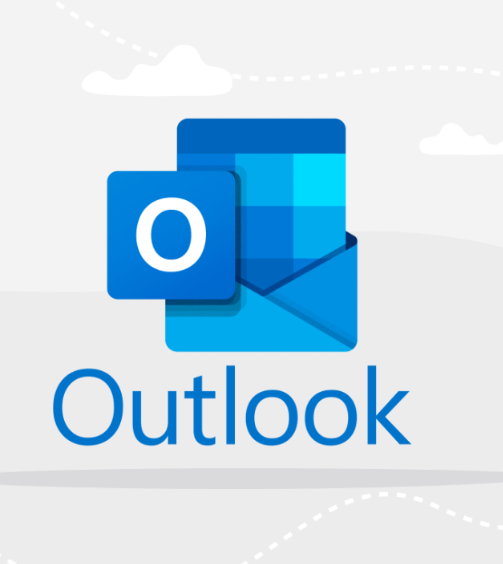
3 Simple Microsoft Outlook Features That Streamline Your Workday
Email is a huge part of our work lives, with the average person spending around 28% of their work week managing emails—over 11 hours each week! If you’re using Microsoft Outlook, you’re already halfway there, but are you taking full advantage of its features to save time and boost productivity? Here are three Outlook tips that can make your life easier:
Integrate Zoom with Outlook
As remote work becomes the new norm, video conferencing tools like Zoom are essential. If you frequently schedule Zoom meetings through Outlook, you can integrate the two for a smoother experience. By linking your Outlook account with Zoom, you can create Zoom meetings directly from Outlook with just a few steps:
-
Head to the Microsoft app store and download the Zoom add-on (it’s free!).
-
After installation, sign in to your Outlook account when prompted.
-
Accept the terms and conditions, and click “Continue.”
-
Your Outlook will open in your browser; click “Install” and follow the setup instructions.
Once the Zoom add-on is installed, you can effortlessly schedule Zoom meetings right from your Outlook calendar, saving you valuable time.
Backup Your Contacts from Outlook
Your contact list is a vital part of your workflow, and losing it can be a major setback. Fortunately, Outlook makes it simple to export and back up your contacts. Here’s how you can do it:
-
Open Outlook, click on the “File” tab in the top-left corner, and select “Open & Export.”
-
Choose “Import/Export” from the menu.
-
In the pop-up, select “Export to a file,” then click “Next.”
-
Choose “Comma Separated Values” (CSV) as your file format.
-
Select the Outlook account whose contacts you want to export, and then click “Next.”
-
Pick “Contacts” and select where you’d like to save the file (typically the desktop).
-
Click “Finish,” and Outlook will save your contacts as a .csv file that can be opened in programs like Excel, Google Sheets, or SharePoint.
This easy backup will ensure your contacts are safely stored, ready to be accessed or restored if needed.
Schedule Emails for Later
Sometimes, you may want to write an email but have it sent at a later time—maybe in the morning when your recipient is more likely to see it. Fortunately, Outlook has a “Delay Delivery” feature that allows you to schedule emails in advance. Here’s how to set it up:
For PC Users:
-
Create a new email as usual but don’t send it immediately.
-
Click on the “Options” tab at the top of the email window.
-
Select “Delay Delivery” from the ribbon.
-
Tick the box next to “Do not deliver before” and choose the date and time you want the email to be sent.
-
After setting the time, click “Close” and then hit “Send.” The email will be sent automatically at your selected time.
For Mac Users:
-
Compose your email but leave it unsent.
-
Click the downward arrow next to the send button and select “Send Later.”
-
Choose your preferred send time and date.
-
Click the send icon. The email will remain in your Drafts folder until the specified time, then be sent automatically.
These simple but powerful Outlook features can help you work smarter, not harder, saving you time and reducing stress in your busy workday.




