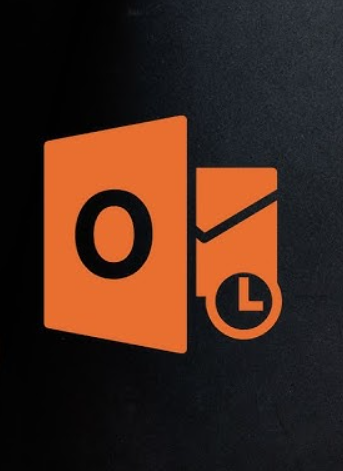
3 Time-Saving Microsoft Outlook Features You Should Try
Email management can take up a significant portion of our workday—research shows that the average person spends over 11 hours a week on email, or 28% of their workweek. Microsoft Outlook is a popular email client, but many users are not fully leveraging all its features to enhance productivity. Here are three simple Outlook features that can save you time and make managing your workday a little easier.
1. Integrate Zoom with Outlook
As remote work becomes increasingly common, video conferencing tools like Zoom have become essential for communication. If you frequently schedule Zoom meetings through Outlook, integrating Zoom directly with your Outlook account can save you valuable time.
To get started:
-
Download the Zoom add-in from the Microsoft App Store. It’s free, and all you need to do is click the “Get it now” button to begin the download.
-
After the download, a pop-up window will appear. Enter your Outlook account details and click “Sign in.”
-
Agree to the terms and conditions and click “Continue.”
-
Outlook will open in your browser, where you can click “Install.”
-
Follow the on-screen instructions to complete the installation, and click “OK.”
With Zoom now integrated into your Outlook account, scheduling Zoom meetings becomes faster and more convenient, helping you avoid switching between platforms.
2. Export Contacts from Outlook
Backing up your contacts is crucial, and it’s especially important for business communication. You never know when your contact list might get lost or become inaccessible. Fortunately, exporting contacts from Outlook is a simple process:
-
Open Outlook and click the “File” tab in the top-left corner.
-
Select “Open & Export,” then choose “Import/Export” from the menu.
-
In the pop-up window, choose “Export to a file” and click “Next.”
-
Select “Comma Separated Values (CSV)” and click “Next.”
-
If you have multiple Outlook accounts, select the one you want to export contacts from. Choose “Contacts,” then click “Next.”
-
Name the backup file and choose a location to save it (usually the desktop), then click “OK.”
-
Click “Finish” to save your contacts as a .csv file, which can be opened in Excel, Google Sheets, SharePoint, and other programs.
This backup ensures that your contacts are safe and easily transferable to other platforms.
3. Schedule Emails in Outlook
Sometimes, it’s not convenient to send an email right away, but you want it to arrive in the recipient’s inbox at a specific time. Outlook’s “Delay Delivery” feature lets you schedule emails to be sent at a later time, even when you’ve already written them.
For PC users:
-
Compose a new email in Outlook but don’t send it.
-
Click on the “Options” tab to access the Options ribbon.
-
Select “Delay Delivery” and check the box next to “Do not deliver before.”
-
Choose the date and time you want the email to be sent, then click “Close.”
-
Click “Send” to send the email at the specified time.
For Mac users:
-
Write your email as usual but don’t click send.
-
Next to the send button, click the small downward arrow and select “Send Later.”
-
Enter the desired time and date for the email to be sent.
-
Click the send icon. The email will stay in your Drafts folder until the scheduled time.
This feature is especially helpful if you’re working late and want your emails to arrive first thing in the morning, ensuring they’re read at the right time.
Conclusion
By taking advantage of these simple yet powerful Outlook features, you can significantly improve your email management, save time, and enhance your productivity. Whether it’s integrating Zoom, backing up contacts, or scheduling emails, Outlook offers several tools that make your work life more organized and efficient.




