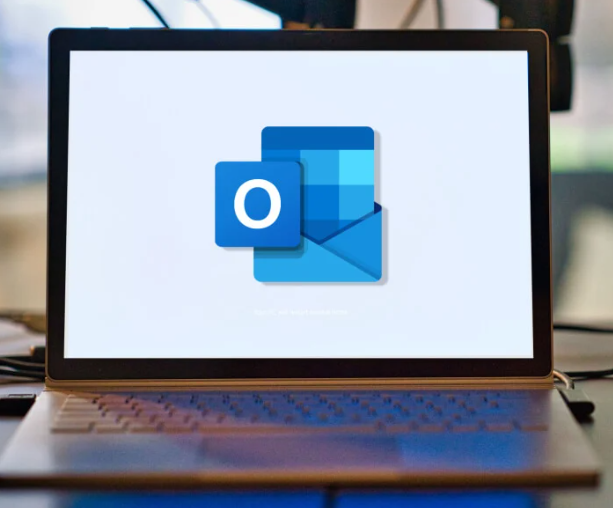
How to Fix and Prevent Outlook Freezing and Not Responding
Outlook freezing or becoming unresponsive can be a major productivity disruptor, especially when you’re in the middle of drafting an important email. If you’ve ever experienced the frustration of Outlook freezing just as you’re about to send a message, you’re not alone. While it can be a headache, most of the time, the issue is fixable and preventable with the right approach.
Let’s explore why Outlook freezes, how to resolve the issue, and most importantly, how to prevent it from happening in the future.
Common Reasons for Outlook Freezing
There are several factors that can cause Outlook to stop responding or freeze up:
1. Overloaded Inbox
An overloaded inbox is like an overstuffed suitcase—it will eventually burst. If your inbox is filled with emails, attachments, and rules, Outlook can struggle to function properly.
2. Corrupted Data Files
Outlook stores emails, contacts, and calendar entries in data files (.pst or .ost). When these files become corrupted—due to a crash, malware, or other issues—Outlook may fail to work correctly.
3. Limited Computer Resources
Outlook is a resource-intensive application. If your computer lacks sufficient RAM, processing power, or hard drive space, Outlook may freeze or become unresponsive.
4. Problematic Add-ins
While add-ins can enhance functionality, outdated or incompatible add-ins can lead to instability and cause Outlook to freeze.
5. Malware or Viruses
A malware infection can cause system-wide problems, including issues with Outlook.
6. Network Issues
Slow or unstable internet connections can prevent Outlook from syncing properly, leading to freezes and delays.
7. Updates or Compatibility Problems
Sometimes, updates designed to improve performance can cause new issues, especially if there are compatibility problems with other software.
How to Resolve Outlook Freezing Issues
If Outlook is freezing, here are some solutions you can try:
Quick Fixes to Try:
-
Restart Outlook: It may sound simple, but restarting Outlook can often resolve temporary issues.
-
Restart Your Computer: This can help clear up glitches and free up system resources.
-
Check for Updates: Ensure that Windows, Office, and Outlook are all up to date.
-
Disable Add-ins: Start Outlook in Safe Mode by holding Ctrl while opening it. If it works in Safe Mode, re-enable add-ins one at a time to find the problem.
-
Run a Malware Scan: Use antivirus software to check for malware that could be affecting Outlook.
How to Prevent Outlook From Freezing
Preventing Outlook from freezing is often more effective than dealing with the issue after it happens. Here’s how you can keep it running smoothly:
1. Keep Your Inbox Organized
Regularly clean out your inbox by deleting old emails, unsubscribing from unwanted newsletters, and archiving messages you don’t need immediately.
2. Perform Routine Maintenance
Run disk cleanup, defragment your hard drive, and keep your system optimized for better performance.
3. Stay Up-to-Date
Make sure you install software updates regularly to improve performance and fix bugs.
4. Use Strong Security Tools
A reliable antivirus program will help protect against malware that could interfere with Outlook.
5. Be Cautious with Emails
Avoid opening suspicious links or downloading attachments from unknown senders. Use strong, unique passwords and enable two-factor authentication to secure your account.
When to Seek Professional Help
While troubleshooting on your own can resolve many issues, sometimes the problem may be too complex or persistent. If Outlook continues to freeze despite your best efforts, it could be a sign of deeper issues, such as significant data corruption or advanced technical problems. This is when it’s time to call in the experts.
Here’s when to contact IT professionals:
-
Persistent Freezing: If Outlook continues to freeze regularly, even after trying basic fixes.
-
Suspected Data Corruption: If important emails or files appear to be missing or corrupted.
-
Complex Issues: If the problem is beyond your ability to troubleshoot.
-
Proactive Monitoring: A managed service provider (MSP) can help with ongoing maintenance and monitoring to prevent future issues.
Conclusion
Outlook freezing doesn’t have to derail your workday. By understanding the common causes and taking proactive steps to fix and prevent issues, you can keep Outlook running smoothly and maintain your productivity. If all else fails, reaching out for professional assistance can ensure your system is in top shape and ready to perform.




