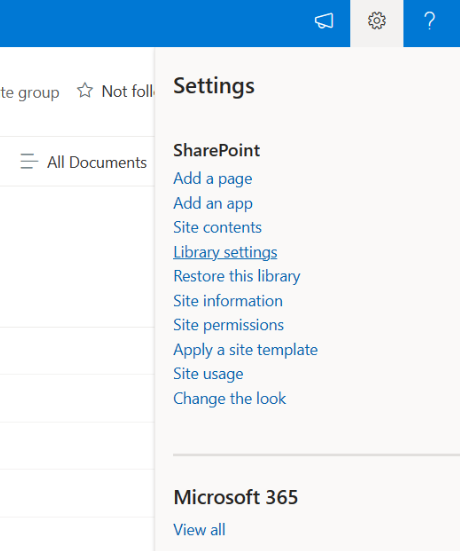
Best Practices for Document Version Control in SharePoint
Efficient document management is key to ensuring your team stays organized and productive. SharePoint is a powerful tool for collaboration and document sharing, offering features that help you track changes, avoid confusion, and always have access to the latest versions of your documents. By following these best practices, you can improve your document control, reduce errors, and streamline teamwork.
Understanding Document Version Control
Document version control acts as a digital record of all changes made to a document. With this system in place, your team can work collaboratively without worrying about lost edits or overwritten files. Every time a document is modified, SharePoint records the changes, allowing you to:
-
Access Previous Versions: Easily recover past versions if a mistake is made.
-
Compare Versions: See exactly what has been changed between versions.
-
Prevent Conflicts: Avoid confusion when multiple people are editing a document at the same time.
-
Maintain an Audit Trail: Track who made changes and when, ensuring accountability.
Leveraging SharePoint’s Version History
The version history feature in SharePoint is invaluable for managing and tracking changes to your documents. With just a few clicks, you can view, compare, and restore previous versions. Here’s how it can help:
-
View Previous Versions: SharePoint records every saved version, including the date, editor, and a summary of the changes. To access the version history, right-click the file in the document library, select Version History, and you’ll see a list of all available versions.
-
Highlight Differences Between Versions: For Office documents like Word, you can open an older version side-by-side with the current one. This makes it easy to spot changes when multiple edits have been made.
-
Restore Previous Versions: If you need to undo a recent change, simply select the version you want to revert to and click Restore. SharePoint will update the document with the selected version, ensuring no data is permanently lost.
-
View Detailed Version Information: Each version includes details such as the editor’s name and any comments they made during the check-in process. This is particularly useful for tracking document changes for compliance and auditing purposes.
Mastering Check-Out and Check-In
To prevent conflicts and ensure only one person is editing a document at a time, SharePoint offers check-out and check-in tools. Here’s how they work:
-
Check Out a Document: This locks the document for editing, ensuring that only the person who checked it out can make changes.
-
Check In a Document: Once you’re done editing, check the document back in so others can view or modify it.
Organizing with Metadata
Metadata is additional information you can attach to your documents to help with organization and searchability. Examples include the author’s name, document type, keywords, and department. Metadata can make it easier to locate and manage documents:
-
Add Metadata Columns: Customize metadata fields to improve search accuracy and make it easier to find specific documents.
-
Search and Filter with Metadata: Instead of scrolling through files, use metadata filters to quickly locate documents.
Implementing a Versioning Policy
A clear versioning policy ensures that your team knows how to manage document updates and version histories. Here’s how to set up a versioning policy:
-
Define Version Numbers: Use a simple numbering system (e.g., v1.0, v2.1) to keep track of document updates.
-
Set Retention Rules: Decide how long each version should be kept. Balance storage and accessibility needs while ensuring important versions are retained.
-
Use Approval Workflows: For critical documents, set up an approval process in SharePoint to ensure changes are reviewed before they’re finalized.
Training Your Team for Success
For version control to be effective, your team must understand the processes. Here’s how Insight IT can support you:
-
Hands-on Training Sessions: We can guide your team through SharePoint’s version control features to ensure they’re used correctly.
-
Promote Best Practices: We’ll emphasize the importance of consistent version management to help your team collaborate more effectively.
-
Ongoing Support: If any issues arise, Insight IT is here to assist with troubleshooting and guidance.
With proper training, your team can avoid common mistakes and maximize SharePoint’s potential for organized and efficient document management.
Additional Tips for Better Document Management
-
Customize SharePoint Settings: Tailor SharePoint’s features to best suit how your team works.
-
Consider Third-Party Integrations: If your team requires more advanced features, we can help you explore third-party tools to enhance document version control.
-
Review Your Policy Regularly: As your business evolves, periodically update your versioning policy to ensure it remains effective.
By implementing these best practices, you’ll be able to maintain a well-organized document system, prevent errors, and improve overall collaboration within your team.




