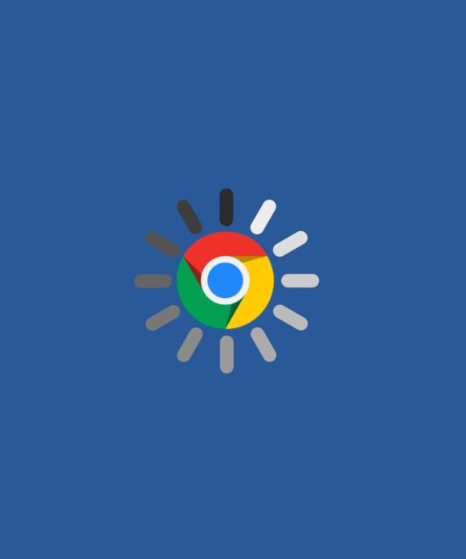
Why Is Your Browser Running Slow? Here’s How to Speed It Up
A slow web browser can be incredibly frustrating and negatively impact your productivity. If you find yourself waiting for pages to load or experiencing lag when browsing, this article will help you identify common reasons behind the slowdown and provide practical, easy-to-follow solutions to get your browser running smoothly again.
Common Reasons for Slow Browsing
There are several factors that can cause a browser to slow down:
-
Outdated Browser: Running an outdated version of your browser can result in poor performance and security risks.
-
Too Many Open Tabs: Having too many tabs open can put a strain on your browser’s resources, leading to a slow experience.
-
Unnecessary Extensions: Extensions you no longer use can consume memory and slow down your browser.
-
Accumulated Cache and Cookies: Over time, temporary files like cache and cookies can build up and clutter your browser’s memory, affecting speed.
-
Slow Internet Connection: A weak or unreliable internet connection can significantly impact browsing speed.
-
Malware: Infections or malware can hijack your browser’s resources, causing sluggishness.
Simple Solutions for Faster Browsing
To help you speed up your browser, here are some easy steps to follow:
-
Update Your Browser
-
Make sure you are using the latest version of your web browser, as updates typically come with performance enhancements and security patches.
-
For Chrome: Click the three dots in the top-right corner, select “Help,” then “About Google Chrome.” Chrome will check for updates and install them automatically if needed.
-
-
Close Unneeded Tabs
-
Avoid keeping too many tabs open at once, as each one consumes resources. Close tabs you aren’t actively using.
-
Tip: If you need to keep multiple tabs open, consider using a tab management tool like “OneTab” to consolidate them into one.
-
-
Manage Extensions
-
Review the extensions you have installed and remove any you don’t use often. Too many extensions can slow down your browser.
-
For Chrome: Go to the three dots menu, select “More Tools,” then “Extensions.” From there, you can disable or remove extensions.
-
-
Clear Cache and Cookies
-
Over time, cached data and cookies can build up and cause delays. Regularly clearing them can improve your browser’s performance.
-
For Chrome: Navigate to “Settings,” then “Privacy and Security,” and click on “Clear browsing data.” Choose your preferred time range and select both “Cookies and other site data” and “Cached images and files.”
-
-
Improve Your Internet Connection
-
Slow internet can hinder browsing. Contact your internet service provider (ISP) if your connection is slow, or explore faster internet options.
-
Tip: Use tools like “Speedtest” to check your connection speed, and if possible, switch to a wired connection for better stability.
-
-
Scan for Malware
-
Malware can slow down your browser by using system resources. Run a malware scan to remove any infections.
-
For Chrome: Go to “Settings,” click on “Reset and clean up,” select “Clean up computer,” and click “Find.”
-
-
Try a Lighter Browser
-
If you’re using a resource-heavy browser, try switching to lighter alternatives like Brave or Opera, which are optimized for faster performance.
-
Hardware Considerations
Sometimes, outdated hardware can also cause slow browsing speeds. Upgrading your computer’s RAM or switching to a solid-state drive (SSD) can improve overall performance and speed up browsing.
Extra Tips for Speeding Up Your Browser
-
Enable Reader Mode
-
Many browsers offer a “Reader Mode” to simplify webpages by removing unnecessary elements, making them load faster.
-
For Chrome: Type “chrome://flags” in the address bar, search for “Reader Mode,” and enable it.
-
-
Use Data Saver Extensions
-
Data saver extensions can help compress webpage data, which is beneficial for users with slow internet or limited data plans.
-
Example: “Lite Mode” in Chrome can reduce data usage by loading optimized versions of pages.
-
-
Disable Unnecessary Startup Programs
-
Some programs automatically start when you boot up your computer and consume resources. Disable any programs you don’t need to speed up your system and browser.
-
On Windows: Open Task Manager (Ctrl + Shift + Esc), go to the “Startup” tab, and disable unnecessary programs.
-
By following these steps, you can significantly enhance your browsing experience. Speeding up your browser doesn’t require complicated solutions—just a few simple tweaks can make a world of difference.




