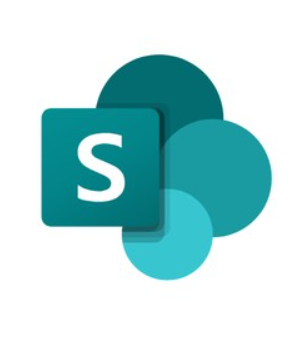
How to Troubleshoot and Resolve Common SharePoint Issues
As more organizations adopt SharePoint for collaboration and document management, it’s inevitable that some issues will arise. While SharePoint is an excellent tool, it does come with its challenges. In this post, we’ll explore some of the most common problems SharePoint users face and provide easy solutions to help ensure your experience is seamless and productive.
1. Slow Performance
Several factors can contribute to SharePoint’s slow performance, such as large file sizes, slow internet connections, excessive content on pages, or poorly optimized server configurations. These issues can lead to frustrating delays and hinder productivity.
Solutions:
-
Check Your Internet Connection: A slow or unstable connection will negatively impact SharePoint’s performance. Ensure you have a reliable and fast internet connection.
-
Optimize Files and Images: Large files and images can slow down page load times. Compress images and reduce file sizes when possible.
-
Clear Browser Cache: Cached files can accumulate over time and slow down your SharePoint experience. Clear your browser cache to improve speed.
-
Limit Large Lists: If possible, break up large lists into smaller ones or create specific views to avoid overloading the system.
2. File Syncing Errors
Syncing issues in SharePoint often occur due to network connectivity problems, outdated software, or file conflicts. These errors are particularly common when syncing SharePoint files with OneDrive.
Solutions:
-
Verify OneDrive Settings: Ensure that OneDrive is properly configured to sync with the correct SharePoint library.
-
Resolve Sync Conflicts: If there are conflicts, OneDrive will notify you and provide instructions to resolve them.
-
Update OneDrive: Keeping OneDrive up to date ensures compatibility and reduces the chances of encountering sync issues.
-
Check Network Connection: Sync errors often stem from poor network connectivity. Ensure that your network connection is stable.
-
Pause and Resume Syncing: If sync issues persist, try pausing the sync, fixing the underlying issue, and resuming syncing afterward.
3. Permission Issues
Permission errors are common when users are unable to access files or folders they should have access to. This often happens when permissions are incorrectly set or inherited from parent sites.
Solutions:
-
Review Permissions: Double-check the permissions assigned to users or groups to make sure they have the correct access.
-
Check Inherited Permissions: Permissions are often inherited from parent sites, which can create conflicts. Review and adjust as needed.
-
Understand Permission Levels: Familiarize yourself with SharePoint’s permission levels to ensure proper access control.
-
Break Permission Inheritance: If inherited permissions are causing issues, you can break the inheritance for specific folders or lists and set custom permissions.
4. Broken Links
Broken links occur when files, pages, or documents are moved or deleted without updating the associated links. This can be frustrating for users who encounter non-functional links during their workflow.
Solutions:
-
Regularly Check Links: Periodically check all links across your SharePoint site to ensure they are still working.
-
Use Document IDs: Document IDs provide a permanent link to documents, even if they are moved or renamed.
-
Update Links After Moving Files: Always update links immediately after relocating or renaming files or pages to prevent breaks.
-
Use SharePoint’s Link Checker: Leverage SharePoint’s built-in link checker tool to automatically detect and repair broken links.
5. Search Function Problems
SharePoint’s search functionality can become problematic if the search index is outdated, search scope settings are misconfigured, or permissions restrict access to certain content.
Solutions:
-
Reindex the Site: Reindexing your SharePoint site ensures the search index is updated with the latest content.
-
Check Search Scope: Make sure the search scope is configured correctly to include all relevant documents and data.
-
Clear Search History: Clearing your search history can help resolve issues with inaccurate results.
-
Use Specific Keywords: To improve search accuracy, refine your search queries with more precise keywords.
-
Ensure Search Service Health: Verify that the SharePoint Search service is running smoothly and free from errors.
6. Versioning Confusion
SharePoint’s versioning system can cause confusion if users are unsure about which version of a document they are accessing. This can lead to accidental edits and productivity loss.
Solutions:
-
Educate Users on Versioning: Ensure your team understands how version history works, including how to access, restore, or delete older versions.
-
Review Versioning Settings: Set version limits to avoid clutter and ensure users always know which version is the latest.
-
Notify Users of Major Changes: Inform team members when significant changes are made to a document so they are aware of the most current version.
7. Integration Issues
SharePoint integrates with many other Office 365 apps, such as Teams or Power BI. However, integration can sometimes fail due to incorrect permissions, incompatible versions, or improper configuration.
Solutions:
-
Ensure App Permissions: Double-check that the necessary permissions are enabled for SharePoint to integrate with other Office 365 apps.
-
Verify Compatibility: Ensure that the versions of the Office 365 apps you are using are compatible with your SharePoint environment.
-
Consult Your Managed Service Provider (MSP): If integration issues persist, an MSP can assist in troubleshooting and resolving complex problems.
Additional Tips
-
Backup and Recovery: Regularly back up your SharePoint data to avoid data loss. Use built-in backup features or third-party solutions.
-
User Training: Invest in training for your team to reduce confusion and help them fully utilize SharePoint’s features.
-
Performance Monitoring: Utilize SharePoint’s monitoring tools or third-party solutions to identify and address performance bottlenecks proactively.




