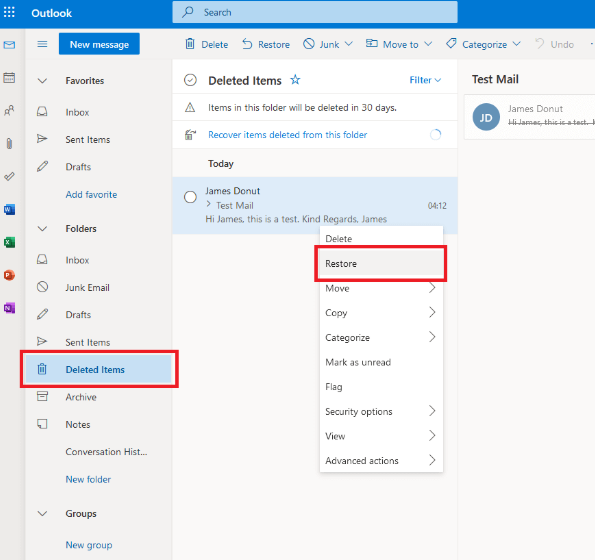
How to Recover Deleted Emails in Outlook
Accidentally deleting an important email in Outlook is a common mistake, but don’t worry—there are ways to retrieve those emails, whether you’re using a Windows PC or a Mac. Below, we’ll guide you through the recovery process step-by-step, so you can restore those lost messages.
Method 1: Recover Emails from the Deleted Items Folder
For Windows Users
-
Open Outlook and go to the Deleted Items folder.
-
Use the search bar or scroll through the list to find the deleted email.
-
Once you’ve located the email, right-click it and select Move or Copy.
-
Choose where you want to move the email, such as your Inbox or another folder.
For Mac Users
-
Open Outlook on your Mac.
-
In the sidebar, click the Deleted Items folder.
-
Use the search bar or manually browse the list to find the email.
-
Right-click (or Control-click) on the email and select Move to return it to your Inbox or another folder.
Method 2: Use the “Recover Deleted Items” Feature
For Windows Users
-
Click on the File tab in Outlook.
-
Select Recover Deleted Items from the menu.
-
A list of recently deleted emails will appear. Select the ones you want to restore and click Recover.
-
Choose the folder where you’d like the recovered emails to go.
For Mac Users
-
Open Outlook for Mac and click on the Tools menu.
-
Choose Recover Deleted Items from the dropdown.
-
A list of deleted emails will show up. Check the emails you want to recover and click Recover.
-
Select the folder where you want to restore the emails.
Additional Tips to Prevent Accidental Deletions
1. Create Regular Backups
Think of backups as your safety net for emails. If you ever lose something important, having a backup can save you time and stress. You can use Outlook’s export feature to create a backup, but for convenience and consistency, automated backups for Office 365 are a great option. This ensures your emails are always secure and easily recoverable. If you need help with automated backups, reach out to us!
2. Use the Archive Feature
To avoid cluttering your inbox and to reduce the chance of accidental deletions, use Outlook’s Archive feature. This moves older, less important emails to a separate folder, but they remain searchable and accessible if needed. Regular archiving keeps your inbox organized and can even improve Outlook’s performance.
3. Enable Confirmation Before Emptying the Deleted Items Folder
You can set Outlook to ask for confirmation before emptying the Deleted Items folder. This added step helps ensure you don’t accidentally delete something important in haste.
4. Be Careful with Keyboard Shortcuts
While keyboard shortcuts are convenient, they can also lead to accidental deletions. Pressing Delete moves an email to the Deleted Items folder, but pressing Shift + Delete (or Command + Delete on a Mac) permanently deletes it. If you’re prone to using shortcuts, be mindful of this to avoid unintentional data loss.
By following these methods and tips, you’ll be able to recover deleted emails in Outlook with ease and keep your inbox organized and safe from accidental deletions.


