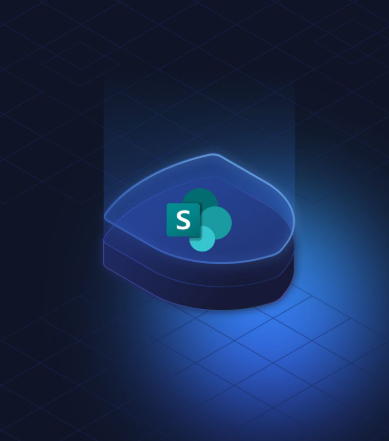
Simplifying Data Retention in SharePoint
Managing data effectively is crucial for organizations as the amount of data they handle continues to grow. Emails, documents, messages, and other digital content need to be properly governed to meet compliance requirements, reduce risks, and ensure that only relevant, up-to-date information is accessible. One of the most effective ways to manage data is through data retention in SharePoint, a feature that allows organizations to retain or delete content according to specific rules.
What Is Data Retention in SharePoint and Why Does It Matter?
Data retention involves establishing a policy that dictates how long certain content should be kept and when it should be deleted. For SharePoint, this is particularly important for:
-
Ensuring compliance with industry regulations and internal policies that mandate retaining content for a specified period.
-
Reducing the risk of keeping unnecessary or outdated content, particularly in the event of litigation or security breaches.
-
Streamlining the flow of information by making sure only current, relevant data is accessible.
With effective retention policies, organizations can decide to retain content indefinitely, delete it after a certain period, or do both—retain and then delete after a designated time.
How Retention Settings Work in SharePoint
Retention settings in SharePoint can be managed using either retention policies or retention labels. These settings can be applied directly to content in its existing location, allowing users to continue working with documents without disruption.
When you apply retention settings, they remain associated with the content, and if any edits or deletions occur, a copy of the content is securely retained. This ensures the integrity and availability of data for legal or compliance purposes.
Retention Policies vs. Retention Labels
There are two primary ways to manage data retention in SharePoint: retention policies and retention labels. Each method offers distinct capabilities and is suited for different types of content management.
Retention Policies
Retention policies are ideal when you want to apply retention settings across an entire site. Policies can be set to retain or delete content based on the content’s creation date or when it was last modified.
-
Site-Level Application: Apply a single policy to a large number of sites.
-
Content Movement: When content moves outside its original container, a copy can be retained, but the settings won’t travel with it unless you use retention labels.
Retention Labels
Retention labels provide a more granular approach, letting you set retention rules for individual items such as documents or emails.
-
Item-Level Application: Apply labels to specific documents, folders, or emails based on the content type.
-
Manual or Automatic Application: You can apply retention labels either manually or automatically based on specific conditions.
Retention labels allow more flexibility, such as starting the retention period from the moment a document is labeled or when a specific event occurs.
When to Use Retention Policies vs. Retention Labels
Both retention policies and labels have their strengths and can be used together to ensure comprehensive data governance. Here’s a comparison of the key capabilities:
| Capability | Retention Policy | Retention Label |
|---|---|---|
| Retain and delete content | Yes | Yes |
| Automatically applied | Yes | Yes |
| Apply different retention settings | No | Yes |
| Manual user application | No | Yes |
| End-user interaction | No | Yes |
| Apply retention when content is moved | No | Yes |
| Start retention based on events or label | No | Yes |
Setting Up Retention in SharePoint
Step 1: Create a Retention Policy
-
Open the Microsoft Office 365 Compliance Center.
-
Navigate to Solutions > Information governance.
-
Select the Retention Policies tab and click the “+” icon to create a new policy.
-
Name your policy, add a description, and click Next.
-
Deselect all locations except for SharePoint.
-
Define the retention period and the action to take after that period expires.
-
Verify settings and click Submit to apply your policy.
Step 2: Set Up Document Retention with Retention Labels
To manage document retention more precisely, you can create retention labels that define how long content should be kept.
Step 1: Create Retention Labels
-
Open the Microsoft 365 Compliance Center.
-
Under Data lifecycle management, click on Microsoft 365.
-
In the Labels tab, click Create a label and follow the steps to define the retention period and actions after expiration.
Step 2: Publish Retention Labels
-
In the Data lifecycle management section, select Label policies and click Publish labels.
-
Choose the labels you wish to publish, assign them to specific SharePoint sites, and configure policy settings.
-
Review and click Submit to publish the labels.
Step 3: Apply Retention Labels to Content
Once the labels are published, users can apply them to content manually or automatically. You can apply labels to individual documents, entire folders, or even document libraries. If you apply a label to a folder, it will propagate to the contents of that folder.
Ensuring Effective Data Retention in SharePoint
To effectively manage your organization’s data, it’s essential to have a clear retention strategy in place. By combining retention policies and labels, you can automate and streamline the retention process, making it easier to comply with regulations, reduce risk, and ensure data remains secure and organized. Whether you’re dealing with legal requirements or improving your organization’s efficiency, SharePoint’s retention features help you manage data more effectively.
With the right retention settings, your business can stay compliant and reduce the risks associated with improper data management.


