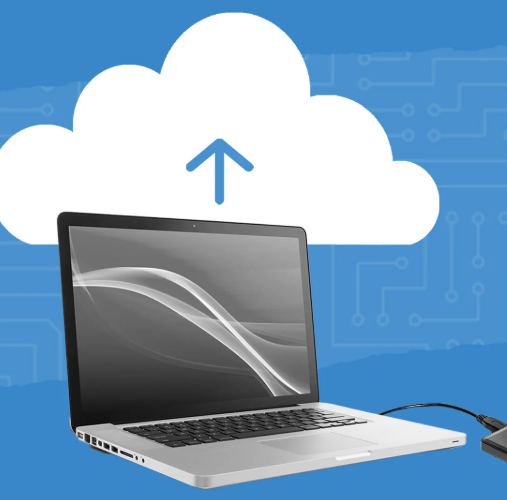
Essential Guide to Protecting Your Data: How to Back Up Your Computer
In today’s digital world, losing data can be a nightmare. Whether due to hardware failure, malware infections, or accidental deletions, ensuring that your data is backed up properly is crucial. Here’s an easy-to-follow guide on how to safeguard your information with effective backup methods.
1. Decide on the Best Backup Option
There are a variety of ways to back up your computer, and using a mix of methods can provide the highest level of protection:
-
External Hard Drives: Portable hard drives offer a simple way to back up your files. You can connect them to your computer to perform manual or automated backups.
-
Cloud Storage: Services such as Google Drive, Dropbox, iCloud, and OneDrive offer automatic file syncing, ensuring your data is securely stored online.
-
Network-Attached Storage (NAS): If you prefer to keep your backups at home, NAS devices allow you to back up your data over your local network, offering more flexibility and control compared to cloud storage.
2. Take Advantage of Backup Software
Most operating systems provide built-in tools that make backing up your system easier:
-
Windows: You can use the “File History” tool to back up files to an external drive or network location, or the “Backup and Restore” option for creating full system images.
-
Mac: Time Machine, available on macOS, automatically backs up your files to an external storage device or network storage, making it easy to restore your system if necessary.
3. Set Up Automated Backups
To avoid the hassle of remembering to back up manually, schedule automatic backups. It’s recommended to back up your files at least once a week, although daily backups are a good practice if you often work with changing files.
4. Manually Backup Important Files
In addition to regular backups, make it a point to manually back up crucial files such as documents, photos, and important work-related data. Storing these files on a USB drive or in cloud storage ensures that you have extra copies of your most valuable information.
5. Regularly Test Your Backups
It’s important to periodically verify that your backups are working as expected. Test the restoration process by recovering a file to confirm that your backup is accessible and complete.
6. Implement the 3-2-1 Backup Rule
To truly secure your data, don’t rely on a single backup. Follow the 3-2-1 rule: keep three copies of your data, store it on at least two different types of media (for example, an external drive and cloud storage), and ensure one copy is stored offsite, away from your primary location.
By following these simple steps, you’ll reduce the risk of losing valuable data. Start backing up your computer today—your future self will thank you!


