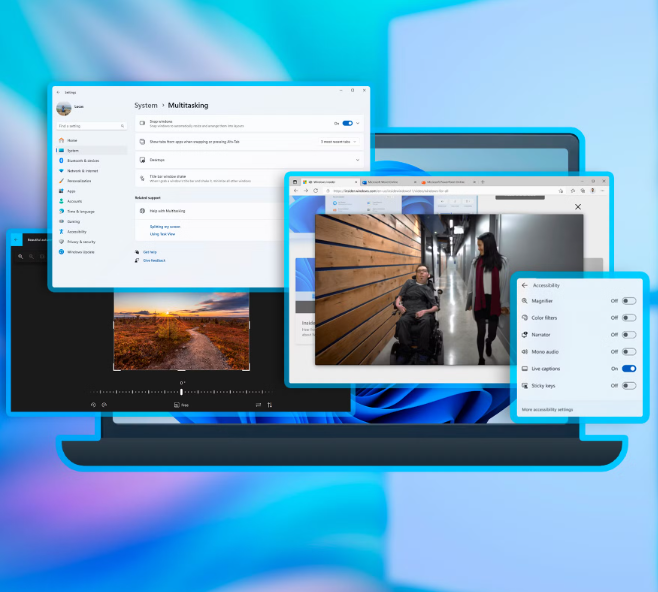
Transform Your PC Experience with These Hidden Windows Features
If your Windows PC seems slower than usual, or you’re simply looking to enhance your experience, there are plenty of hidden features and tricks you can utilize. Regardless of your expertise, there’s always something new to discover that can help improve your workflow. Windows is packed with powerful tools and shortcuts that can make your tasks easier and boost your productivity. In this blog, we’ll explore some amazing tricks that will transform the way you interact with your computer.
Why Learning Windows Tricks Matters
Mastering Windows features isn’t just about impressing friends with cool shortcuts; it’s about boosting efficiency and making the most of your PC. Windows is used by over 1.4 billion devices worldwide, and whether you’re working from home, managing a small business, or organizing personal projects, knowing how to streamline your workflow can give you a competitive edge. By incorporating these tricks into your routine, you can save time, reduce wear and tear on your system, and keep your PC running smoothly.
Let’s dive into the best hidden Windows tricks that will revolutionize your daily PC experience.
Top 10 Windows Tricks You Should Try
1. Speed Up Boot Time with Fast Startup
Fast Startup is one of the easiest ways to boost your PC’s performance. This feature, available in most versions of Windows, speeds up boot times by skipping certain startup processes. To enable it, go to Control Panel > Power Options > Choose what the power buttons do and enable Fast Startup. With this enabled, you’ll notice a faster boot time—your PC could start up 30-50% quicker.
2. Use Snap Windows for Effortless Multitasking
Snap Assist is a great tool for those who need to work on multiple tasks at once. Simply drag a window to the edge of your screen, and it will snap into place. Windows 11 takes it a step further with Snap Layouts, which allows you to choose from several window configurations for an organized workspace. This is perfect for comparing documents, watching tutorials, or working on two tasks simultaneously.
3. Task Manager Tricks to Improve Performance
Task Manager isn’t just for closing unresponsive applications. It can also help you monitor your PC’s performance. Open Task Manager by pressing Ctrl + Shift + Esc to see which apps are using the most resources and disable unnecessary startup programs that slow down your PC.
4. Organize Your Work with Virtual Desktops
If you juggle multiple projects or tasks, Virtual Desktops can help you stay organized. You can set up separate desktops for work, personal use, or hobbies. Press Windows + Tab and select New Desktop to create one. Switch between desktops with Windows + Ctrl + Left/Right Arrow.
5. Customize Your Start Menu for Quick Access
Customizing the Start Menu is a great way to keep your most-used apps and files at your fingertips. In Windows 10 and 11, you can pin apps, rearrange them, and group them into categories. This customization enhances both the look and functionality of your PC, helping you access everything you need more efficiently.
6. Reduce Eye Strain with Night Light
Looking at a bright screen for long hours can strain your eyes, especially at night. Windows offers a built-in Night Light mode, which reduces blue light and makes the screen easier on your eyes. To activate it, go to Settings > System > Display and toggle Night Light on. You can also schedule it to turn on automatically at a specific time, making your late-night work sessions more comfortable.
7. Master Keyboard Shortcuts
Learning a few keyboard shortcuts can save you a ton of time. Some useful ones include:
-
Windows + D: Minimize all windows and go to the desktop.
-
Alt + Tab: Switch between open apps.
-
Ctrl + Shift + T: Reopen a closed browser tab.
Mastering these shortcuts will help you navigate your PC quickly and efficiently.
8. Use Clipboard History for Easy Access to Multiple Items
Copying and pasting the same items repeatedly can be a hassle. Windows has a built-in clipboard history feature that allows you to store multiple items for easy reuse. Press Windows + V to view your clipboard history and paste any item you’ve copied before.
9. Save Battery Life with Power Settings
Laptop users will appreciate the ability to extend battery life. Windows has built-in power settings that help you maximize battery usage. Go to Settings > System > Power & sleep, and activate Battery saver mode to get up to 20% more battery life when your laptop is unplugged.
10. Enhance Security with Windows Defender
Cybersecurity is crucial in today’s digital world, and Windows Defender is a strong, built-in antivirus solution. It automatically scans for malware and protects your PC from cyberattacks. Make sure it’s enabled and regularly updated to keep your system secure.
How We Can Help Optimize Your PC
While these Windows tricks can certainly improve the performance and efficiency of your PC, there are times when professional help is needed. At MCR, we specialize in computer repair, optimization, and providing expert guidance to users. Based in the U.S., we offer services ranging from malware removal to system upgrades. We’ll ensure your PC is running at peak performance and that your data is secure.
Whether you need regular maintenance or urgent help, our team is ready to assist with any issues that may arise.
Conclusion
Windows offers a wealth of powerful features and hidden tricks that can significantly enhance your PC experience. From faster startup times to better multitasking and improved security, these tips will help you make the most of your computer. Don’t wait for your system to slow down—start implementing these tricks today and enjoy a smoother, more efficient computing experience.


