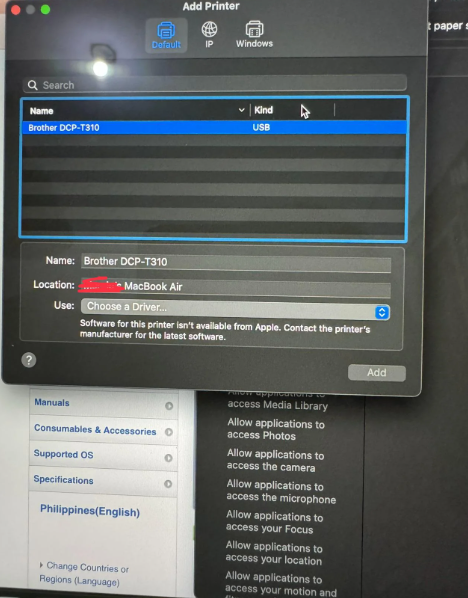
How to Set Up a Printer on Windows and Mac
Setting up a printer can sometimes feel like a challenge, especially when dealing with different operating systems like Windows and Mac. Whether you’ve just purchased a new printer or you’re trying to connect an old one, it doesn’t have to be difficult. In this blog, we’ll walk you through the steps for setting up your printer on both Windows and Mac, helping you get started with ease.
Setting Up a Printer on Windows 7
Windows 7, while older, is still widely used. Connecting a printer to this operating system is relatively simple. Here’s how to do it:
-
Open the Control Panel and go to Hardware and Sound.
-
Select Device Manager on the left side of the window.
-
From the list, click on Printers and find your printer model.
-
Right-click on the printer icon and choose Properties.
-
Click on Add a hardware device, and type in local port for the operating system.
-
Click Next to install the printer driver.
-
Choose the appropriate driver for your system.
-
After installation, connect your printer via USB if necessary. Windows will recognize the device, and it will show up as a printer in the Control Panel.
If your printer’s driver is unavailable, you can search online for the necessary driver, either through the manufacturer’s website or trusted third-party sources.
Setting Up a Printer on Windows 8
Windows 8 provides a slightly different process for setting up printers. If you’re using a USB cable connection, follow these steps:
-
Go to the Control Panel and navigate to Printers & Devices.
-
Click on Printers and Scanners and then select Add a printer.
-
You’ll be given the option to connect via a USB port or network. If you are connecting via USB, simply plug the printer into your PC.
-
Windows will automatically detect the printer, and the installation will proceed.
For those using a USB connection adapter, you can plug it into another port and follow the instructions provided in the Settings menu to complete the setup.
Setting Up a Printer on Windows 10
Windows 10 offers improved features for printer configuration, making the setup process more straightforward. Here’s how to connect your printer:
-
Open Settings and click on Devices.
-
Select Printers & Scanners, then click Add a printer or scanner.
-
If the printer is connected via USB, it should appear in the list of available devices. Click Add device to proceed.
-
If using a network printer, ensure that your printer is connected to the same Wi-Fi network as your PC. Windows 10 will automatically detect it and guide you through the installation process.
In case you encounter an error like “Unable to Establish a Network Connection,” troubleshoot your printer’s port settings in the Control Panel under Devices and Printers. Ensure that the necessary ports are enabled, and verify that your device and printer are connected via USB or the correct network.
Setting Up a Printer on Mac
Mac users can also easily connect printers to their devices, whether via Wi-Fi, USB, or an IP address. Here’s a breakdown of how to add a printer to your Mac:
Add a Printer via Wi-Fi
-
Click on the Apple icon in the top-left corner and go to System Preferences.
-
Select Printers & Scanners.
-
Click the + icon under the printer list.
-
From the list, choose the printer you want to add and click Add.
-
Select the appropriate printer driver in the Use field, then click Add.
This setup allows you to print wirelessly from anywhere in your home or office, as long as your printer is connected to the same Wi-Fi network.
Add a Printer via USB
-
Connect your printer to your Mac using a USB cable.
-
Click the Apple icon and go to System Preferences.
-
Click on Printers & Scanners.
-
Select the + symbol and choose the printer you wish to add.
-
Finally, click Add.
Your printer will now be set up and ready for use.
Add a Printer via IP Address
If your printer has a static IP address or you want to connect it over a network, follow these steps:
-
Open System Preferences and click on Printers & Scanners.
-
Click the + icon and then select the IP tab.
-
Enter the printer’s IP address into the Address field.
-
Choose the printer driver in the Use field.
-
Click Add to complete the setup.
Assigning a permanent IP address to your printer ensures it remains accessible even when switching between networks.
Conclusion
Setting up a printer on both Windows and Mac is a straightforward process once you know the steps. Whether you’re using Windows 7, 8, or 10, or a Mac, these simple guides should help you get your printer up and running without much hassle. Remember to check your connections, drivers, and network settings to avoid common issues. With the right setup, you’ll be ready to print in no time.


