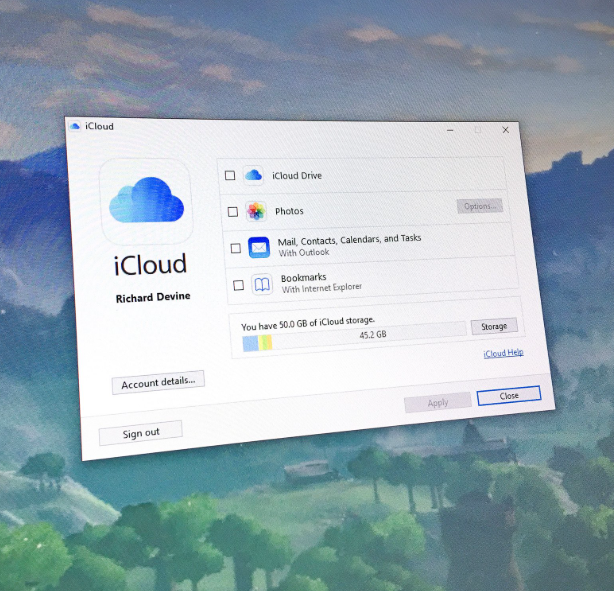
How to Use iCloud on Windows 10
If you’re an iPhone user with a Windows PC, you may have struggled to get the two platforms to work seamlessly together. Whether it’s finding an alternative to iMessage or trying to access your iCloud Drive documents, photos, and emails, getting things to work smoothly can be a bit tricky. However, with the right tools, it’s easier than ever to sync your Apple data with a Windows computer.
In this article, we’ll walk you through how to set up and use iCloud on Windows, including how to access your files, photos, and passwords from your iCloud account.
What You Need to Use iCloud for Windows
Before you get started, there are a few requirements for using iCloud on your Windows PC:
-
Two-factor authentication must be enabled on your Apple ID.
-
Your iPhone, iPad, or iPod touch should be running iOS 14 or later.
-
You need to use either Microsoft Edge or Google Chrome as your default browser.
-
iCloud for Windows should be installed on your PC. You’ll need version 12.0 or later to access the new features, such as iCloud Passwords.
Once you meet these requirements, you can begin setting up iCloud on your PC.
How to Set Up iCloud for Windows
If you’re using iCloud for the first time on your Windows device, here’s how you can install and use it:
-
Install iCloud for Windows
Go to the Microsoft Store and download the latest version of iCloud for Windows. Once installed, launch the app and sign in with your Apple ID. -
Enable iCloud Passwords
The latest version of iCloud for Windows includes a feature for syncing passwords stored in your iCloud Keychain. After installing the iCloud app, you’ll see a new “Passwords” option in the settings. If this feature isn’t enabled, it will prompt you to install the iCloud Passwords extension for your browser (available for Google Chrome and Microsoft Edge). -
Access Your iCloud Data
Once everything is set up, you can access your iCloud Drive, photos, emails, calendars, and bookmarks directly from your Windows PC. Any changes you make on your PC will automatically sync with your Apple devices and vice versa.
Accessing iCloud on Windows via a Web Browser
If you don’t want to install the iCloud app, you can still access your iCloud data through a web browser:
-
Open your preferred browser and visit www.icloud.com.
-
Log in with your Apple ID and password.
-
From here, you can access iCloud services like iCloud Drive, Photos, Mail, Contacts, Calendar, and more.
While using a browser is convenient, installing the iCloud for Windows app provides a more seamless experience, as it enables syncing across all your devices.
Using the iCloud for Windows App
For full integration between your Windows PC and iCloud, the iCloud for Windows app is your best bet. Here’s what you can do with it:
-
Access iCloud Drive Files: You can easily access your iCloud Drive documents directly from File Explorer on your Windows PC. You can choose which files and folders you want to keep on your PC or store in the cloud.
-
Sync Your Files: With iCloud Drive on your PC, files are securely stored in the cloud and accessible from your Mac, iOS devices, or iCloud.com. You can also share files and collaborate across devices, with updates syncing automatically.
-
View Photos and Videos: If you have iCloud Photos enabled, your photos and videos are available on your PC too. You can view and manage them directly through the iCloud Photos section in the app.
-
Access Safari Bookmarks: The iCloud for Windows app also syncs your Safari bookmarks from your Apple devices, so you can access your favorite websites on your PC.
How iCloud Works with OneDrive
The latest version of iCloud for Windows uses Microsoft’s Cloud Files API (OneDrive’s Files On-Demand feature), which makes syncing faster and more efficient. This allows you to quickly access your files without taking up too much space on your PC.
With this integration, files appear as small “breadcrumbs” on your PC. When you need to access a file, it will be downloaded from the cloud in real time, making it easy to work offline and share documents across iOS devices.
Final Thoughts
Using iCloud on Windows is now easier than ever, thanks to the integration between Apple and Microsoft. With iCloud for Windows, you can access all your important files, photos, and documents from your Windows 10 PC while keeping them synced across all your Apple devices.
By setting up iCloud for Windows, you can enjoy a seamless experience whether you’re working on your PC or on the go with your iPhone or iPad. Whether you’re using the app or accessing your data through a web browser, iCloud gives you the flexibility to stay connected across platforms.


