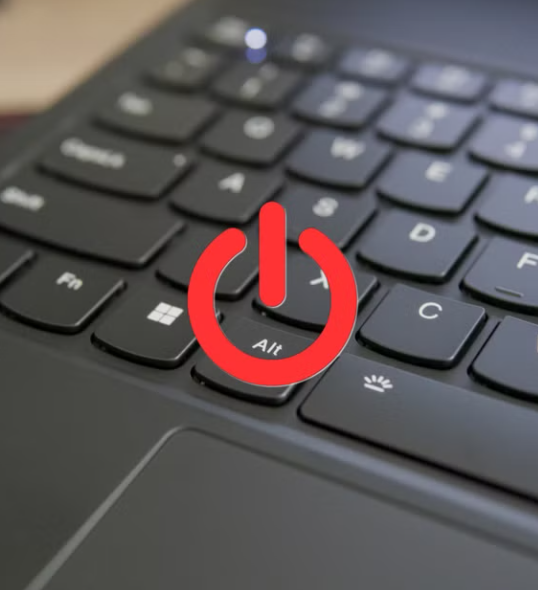
How to Disable Your Laptop Keyboard in Windows
Laptops are all-in-one devices, integrating various peripherals such as a mouse, keyboard, and monitor. Unlike desktop computers where you can easily disconnect a malfunctioning keyboard and replace it with a new one, a laptop’s built-in keyboard can present a bit more of a challenge when it stops working or when you need to disable it for other reasons. Whether it’s due to an accidental key press or because you’re using an external keyboard, this guide will walk you through how to disable your laptop’s built-in keyboard in Windows.
When Do You Need to Disable the Built-In Keyboard?
In some cases, you might want to disable the laptop’s internal keyboard temporarily or permanently. For example, if the keyboard is malfunctioning or causing unwanted keystrokes, or if you prefer to use an external keyboard instead, disabling the internal one can help avoid unnecessary issues. This is especially useful if you’re using the laptop in a more stationary setup with an external mouse and keyboard.
Luckily, Windows provides a way to easily disable the internal keyboard, and it’s a simple process regardless of whether you’re using Windows 7, 8, or 10.
Step-by-Step Guide to Disable the Built-In Keyboard in Windows 10
Method 1: Using Device Manager
-
Open Device Manager: Press the Windows key + R to open the Run dialog. Type
devmgmt.mscand press Enter to launch Device Manager. -
Locate Keyboards: In the Device Manager window, find and expand the “Keyboards” section.
-
Disable the Built-in Keyboard: Right-click on the listing for your laptop’s built-in keyboard (usually named something like “Standard PS/2 Keyboard”) and select Disable from the context menu.
-
Confirm the Action: A confirmation window will pop up. Click Yes to confirm that you want to disable the keyboard.
After following these steps, your laptop’s built-in keyboard will be disabled. If you want to re-enable it, simply return to Device Manager, right-click the keyboard, and select Enable.
Method 2: Using the Device Manager for External Keyboards
If you want to make sure you don’t lose keyboard functionality entirely, you can also disable the built-in keyboard while ensuring an external keyboard remains functional. Here’s how:
-
Open Device Manager: Press Windows key + R, type
devmgmt.msc, and hit Enter. -
Update the Driver: Right-click the built-in keyboard listed under the “Keyboards” section and select Update Driver.
-
Select Existing Drivers: When prompted, choose the option to “Search automatically for updated driver software,” then uncheck the box labeled “Only use compatible drivers.”
-
Restart Your Laptop: After the update, restart your computer. The built-in keyboard should now be disabled, allowing the external keyboard to work.
Method 3: Using Windows Settings
-
Open the Search Box: Press Windows+S to open the search bar.
-
Search for Device Manager: Type “Device Manager” into the search bar, then select it from the results.
-
Disable the Keyboard: In Device Manager, locate the “Keyboards” section, expand it, and right-click the built-in keyboard. Select Disable. If you don’t see the disable option, you can choose to uninstall the keyboard instead.
-
Finalizing the Process: After following these steps, your laptop’s internal keyboard will be disabled.
Permanently Disable the Laptop Keyboard
If you want to permanently disable your laptop’s internal keyboard, you can make a change in the Group Policy Editor. This is useful if you don’t want the keyboard to be enabled again, even after a reboot.
-
Open the Run Dialog: Press Windows + R to open the Run box.
-
Launch the Group Policy Editor: Type
gpedit.mscand press Enter to open the Local Group Policy Editor. -
Navigate to Device Installation Settings: In the editor, go to Computer Configuration > Administrative Templates > System > Device Installation.
-
Enable the Policy: Find and double-click on the “Prevent installation of devices not described by other policy settings” option. Change the setting from Not Configured to Enabled.
-
Apply the Changes: Click OK and restart your computer. The built-in keyboard should now be permanently disabled.
Conclusion
Disabling the internal keyboard on your laptop can be a helpful solution in several situations, such as when you’re using an external keyboard or when the laptop’s built-in keyboard is malfunctioning. Windows makes this process relatively simple through the Device Manager or Group Policy Editor. Just be sure that you have an external keyboard connected before disabling the internal one to avoid being left without any input method.




