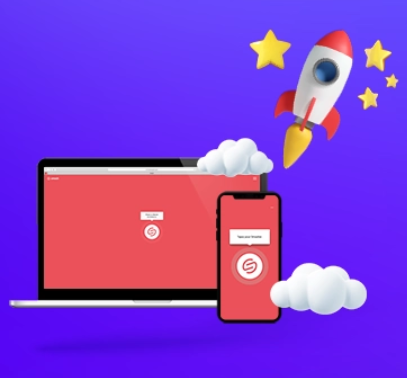
How to Reduce File Size and Efficiently Share Large Files
Sharing large files can be frustrating, especially when they exceed email size limits or fill up your storage. Whether it’s a high-resolution image, a lengthy video, or a comprehensive presentation, large files often create obstacles. Fortunately, there are several simple ways to reduce file size and send files more efficiently, helping you avoid delays and hassle.
Methods to Reduce File Size on Windows or Mac
Compress Files
Compressing files is one of the easiest ways to reduce their size, making them more manageable for sending or uploading.
-
On Windows:
-
Right-click the file or folder you want to compress.
-
Select “Send to” and then “Compressed (zipped) folder.”
-
A new zipped folder with the same name will appear.
-
You can then attach this zipped file to an email or upload it to a cloud service like Google Drive, Dropbox, or OneDrive.
-
-
On Mac:
-
Right-click or Control-click the file or folder.
-
Select “Compress [filename].”
-
A zipped file with the .zip extension will be created.
-
Like on Windows, you can upload or email the zipped file.
-
Upload Files to Cloud Storage
Cloud storage platforms are an excellent option for sending large files. Here’s how to upload and share your files using popular cloud services:
-
OneDrive:
-
Sign in to OneDrive and click “Upload” to select your file.
-
Once uploaded, click “Share” and adjust the sharing options.
-
Copy the generated link and send it to your recipient.
-
-
Google Drive:
-
Log in to Google Drive and click “+ New” then “File upload.”
-
Upload your file, then right-click it and select “Get link.”
-
Adjust the sharing settings and share the link.
-
-
Dropbox:
-
Log in to Dropbox and click “Upload files.”
-
Once the upload is complete, click “Share” and create a link.
-
Set permissions and share the link with the recipient.
-
Reducing the Size of Images
Lower the Resolution of an Image
Reducing the resolution of an image is an effective way to reduce its file size while maintaining sufficient clarity. High-resolution images have more pixels, making them larger. Lowering the resolution can help when uploading to websites or sharing via email.
-
Pixlr:
Pixlr is a free, online tool that allows you to resize and compress images. You can reduce file size quickly while retaining quality. Here’s how:-
Open Pixlr and click on “Open Pixlr Express.”
-
Browse and open your image.
-
Under “Adjustment,” select “Resize.”
-
Ensure “Keep proportions” is selected, then adjust the width as needed.
-
Click “Apply.”
-
Compress Images
Using online image compressors like TinyPNG or CompressJPEG can reduce file size without sacrificing image quality. These platforms eliminate unnecessary data from images while maintaining clarity.
Save As a Different File Format
Saving images in formats like JPEG rather than PNG can help reduce file size significantly. Tools like Adobe Photoshop and Microsoft Paint allow you to choose the file format when saving, which can be beneficial for reducing file size.
Reducing the Size of PowerPoint Files
Check the File Format
PowerPoint files saved as PPTX (the modern format) automatically benefit from built-in compression, making them smaller than older PPT files.
Compress Embedded Media
Multimedia files like videos and images can increase PowerPoint file sizes. Here are some strategies:
-
Resizing or Compressing Images: Ensure that images are not oversized within the presentation.
-
Lowering Video Resolution: Use lower resolution video files or link to external videos instead of embedding them.
-
Using the Compress Media Tool: PowerPoint offers a built-in tool for compressing audio and video files under “File > Info > Compress Media.”
Streamline the Presentation
Remove unnecessary slides, animations, or excessive elements to ensure that the presentation is lightweight and easy to share.
Reducing the Size of PDF Files
Large PDF documents can be tough to share, but using PDF compressors can make a big difference without affecting readability.
-
Adobe Acrobat: Use the built-in feature in Acrobat to compress PDFs while maintaining quality.
-
Online Tools: Platforms like Smallpdf, ILovePDF, and PDFCompressor offer easy ways to reduce the size of PDF files.
If you’re working with a Word or PowerPoint file, consider saving it directly as a PDF. This often reduces the file size significantly.
Expert Tip: Compress Before Uploading
Compressing your files before uploading them to cloud storage offers several benefits:
-
Faster Uploads: Smaller files upload quicker, especially if you have a slower internet connection.
-
More Storage Space: Compressed files take up less cloud storage, allowing you to store more.
-
Simplified Management: Handling one compressed file is easier than managing multiple individual files.
By using file compression techniques and cloud storage, you can ensure smooth, efficient file sharing without the stress of large file sizes.
For additional assistance or more tips, feel free to reach out to our support team. We’re always here to help!




