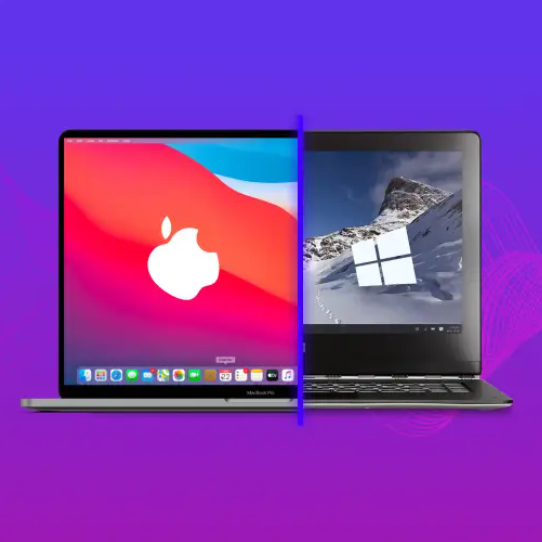
How to Seamlessly Transition from Windows to Mac in Simple Steps
Switching from Windows to Mac may seem like a daunting task, but with the right guidance, the process can be quick and easy. Apple’s market share has steadily grown over the years, and many users have made the shift from PC to Mac. Whether you’re moving from a work PC or a personal one, this change might feel like a big leap, but rest assured, you’ll find many similarities that will make the transition smoother than expected. If you’re ready to make the switch, here’s a simple guide to help you get started with your new Mac.
1. Setting Up Your Mac
After selecting the Mac model that best suits your needs, the first step is to power up your new device. When you turn on your Mac for the first time, you’ll need to create an Apple ID. This account serves as a key part of the Mac ecosystem, allowing you to access all your personal information and settings across Apple devices. Once you’ve created your Apple ID, you’re ready to dive into using your Mac.
2. Transferring Your Data
Apple makes transferring data from your Windows PC to a Mac a breeze with the help of the Windows Migration Assistant. To start, you’ll need to download and install the Migration Assistant on your PC. When you boot up your Mac, the Migration Assistant will automatically prompt you to start the process. If you’ve already used your Mac before, you can find it under the Utilities folder in your Applications. Follow the on-screen instructions to set up your administrator account and password. Then, you’ll sync both devices by entering a passcode. Migration Assistant will scan your PC for data and allow you to choose which files to transfer, ensuring you only keep what you need.
3. Understanding Mac Basics
Once your data is transferred, you can begin exploring the Mac operating system. For those who are used to keyboard shortcuts, Mac has you covered. Instead of the “Control” key on Windows, Mac uses the “Command” key for most shortcuts, which are quite similar. You’ll also find the Dock at the bottom of your screen, which functions like the taskbar on Windows. The Dock provides quick access to your most-used apps, such as your browser, files, and notes. At the top of the screen, you’ll see the menu bar, which offers drop-down options depending on which application you are currently using.
One of the standout features of Mac is Spotlight, a powerful search tool. To use it, press Command + Space, and a search bar will pop up, allowing you to quickly find apps, files, and system preferences on your Mac. Here are some helpful Mac keyboard shortcuts to make your transition even easier:
-
Copy: Command + C
-
Paste: Command + V
-
Close window: Command + W
-
Undo: Command + Z
-
Take a screenshot: Shift + Command + 3
-
Quit an app: Command + Q
-
Switch between open apps: Command + Tab
-
Switch between windows in an app: Command + ~
4. Apps: Windows vs. Mac
Many of the programs and apps you used on Windows are available on Mac, especially if your new Mac is for work. Before fully transitioning, make sure to check the compatibility of any essential software you rely on. The good news is that many professional apps, like Microsoft Office, are available on the Mac App Store or can be installed directly from the web.
In addition to the apps you’re already familiar with, there are some Mac-exclusive apps that can enhance your experience. For example, Alfred is a popular productivity tool that allows you to set custom shortcuts, prioritize search results, and improve your overall workflow. Another useful app is GIMP, a free, open-source image editing tool that offers powerful features for graphic design and photo manipulation.
Final Thoughts
Switching from Windows to Mac might feel like a big change, but with the right tools and knowledge, it can be a smooth and rewarding experience. By following these simple steps, you’ll be able to transfer your data, get familiar with your Mac’s features, and enjoy a seamless transition to Apple’s ecosystem. The learning curve isn’t as steep as it may seem, and soon enough, your new Mac will feel just as familiar as your old PC.




