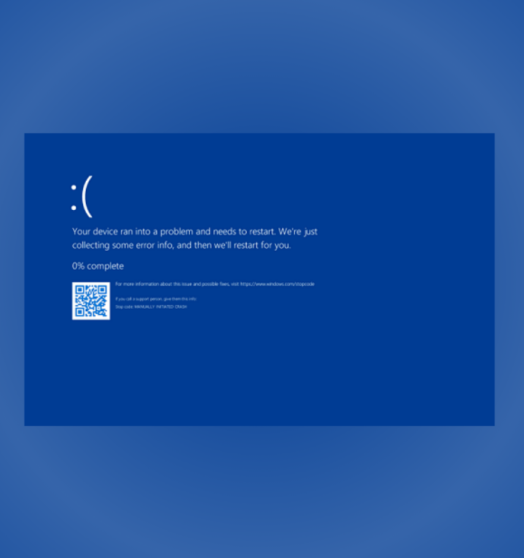
Understanding and Fixing the Blue Screen of Death (BSOD)
The Blue Screen of Death (BSOD) is one of the most dreaded issues for any computer user. Despite its ominous name, it doesn’t always signal the worst-case scenario for your computer. However, it can be incredibly frustrating, especially if you’re unsure about how to resolve it. Whether you’re a seasoned tech user or a beginner, it’s important to understand what the BSOD is and how to handle it effectively.
What Is the Blue Screen of Death (BSOD)?
The Blue Screen of Death, also known as a stop error or bug check, appears when your computer’s operating system encounters a critical problem that it cannot recover from. This error forces your system to halt and restart, as it attempts to troubleshoot and protect itself from further issues. Although the BSOD is typically associated with Windows operating systems, it can appear on other platforms as well, albeit in different forms.
What Causes the Blue Screen of Death?
The BSOD is triggered when Windows encounters a serious issue that stops it from running safely. The causes can vary widely, from minor glitches that can be fixed easily to more complex problems that might require professional assistance. Here are some of the most common causes of the BSOD:
-
Faulty device drivers: Outdated or corrupted drivers can prevent the system from functioning properly, leading to a BSOD.
-
Graphics card problems: Issues with your video card, whether due to outdated drivers or hardware malfunctions, are common culprits.
-
Overheating: If your computer’s hardware overheats, it can cause the system to shut down to prevent damage.
-
Malware: Some viruses and malicious software can corrupt system files, resulting in a BSOD.
-
Malfunctioning apps: Certain apps or software conflicts can interfere with the system’s processes and cause a crash.
-
Incompatible updates: New updates or patches that are incompatible with your system may cause instability.
How to Fix the Blue Screen of Death
If your system has encountered a BSOD, don’t panic! While it might seem alarming, you can often resolve the issue with a few steps. Here’s what to do:
1. Note the Stop Code
The BSOD typically displays a stop code, which is a crucial piece of information for diagnosing the problem. Pay attention to this code, as it will provide insights into what caused the error. In newer versions of Windows, you may also find a QR code on the screen that links to Microsoft support for quicker troubleshooting.
2. Boot Into Safe Mode
Booting into Safe Mode can help you isolate the problem. Safe Mode starts Windows with only the essential drivers and services running, which can help determine whether the issue is related to basic system functions or specific drivers and software. If the BSOD doesn’t occur in Safe Mode, it’s likely that the issue lies with one of your system drivers or installed applications.
3. Check for Windows Updates
Windows updates often include bug fixes for issues that could cause a BSOD. Regularly checking for updates is a good habit, as it can help prevent a variety of problems, from system bugs to security vulnerabilities. Go to your settings and check for available updates, then install them to ensure your system is up to date.
4. Update Your Device Drivers
Outdated or corrupted drivers can often trigger BSODs. Make sure that all of your device drivers are up to date. You can download the latest versions from the manufacturer’s website or use Windows’ built-in update tool to check for driver updates. Keeping your drivers current is essential for system stability and performance.
5. Use System Restore
If the problem started after installing new software or updates, you can use System Restore to revert your system to a previous state. This tool allows you to roll back changes and undo recent updates, potentially fixing the issue. If you haven’t installed anything recently, consider restoring your system to a time when it was working smoothly. This should be your last resort if other methods don’t work.
Conclusion
While the Blue Screen of Death can seem intimidating, it’s often possible to fix with a little patience and the right approach. By identifying the cause, updating your system, and troubleshooting step by step, you can get your computer back on track. Remember to keep your system updated, maintain your drivers, and use safe mode to isolate issues. If the BSOD persists, it may be time to seek help from a professional.




